How to Set a Proxy Server in Google Chrome
Google Chrome doesn't offer any special configuration options for setting a proxy server because it uses the proxy settings found in Internet Explorer. However, you can start the configuration process from Google Chrome and it opens the Internet options window from Internet Explorer. Here's how it works:
Step 1: Setup Proxy Server in Google Chrome
Click the "Customize and control Google Chrome" button on the top-right. Then, click Settings.
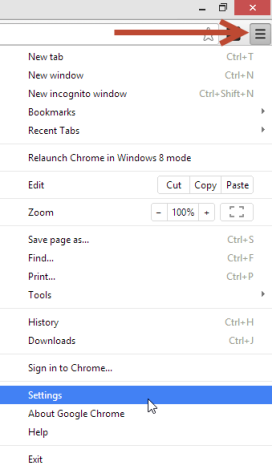
Step 2: Setup Proxy Server in Google Chrome
A very long list of settings is opened and none of them are related to setting a proxy server. To extend this list, look on the bottom for the "Show advanced settings" link and click on it.
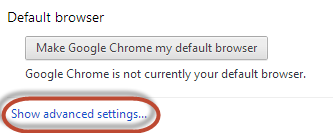
Step 3: Setup Proxy Server in Google Chrome
The list of settings is extended. Scroll down until you find the Network section. Click "Change proxy settings" and the Internet options window from Internet Explorer is opened.

To configure your proxy settings, read the first section of this article.
